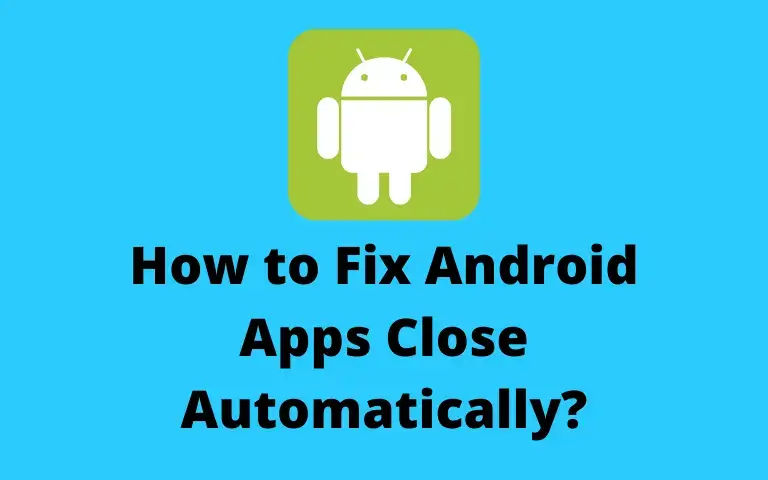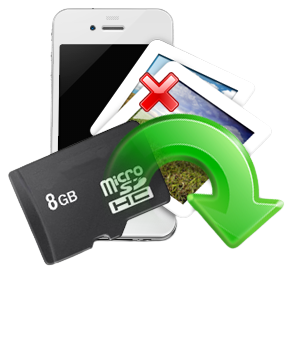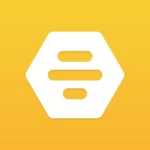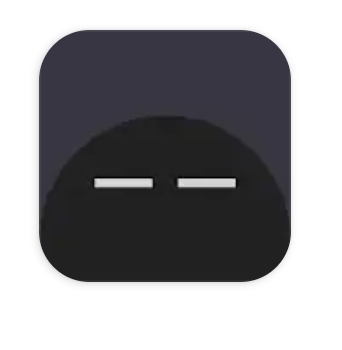We occasionally receive reports from YouTube users who claim they have had problems with YouTube. Some users have reported seeing the message that there was a problem with the server 503 frequent on YouTube. Customers who have experienced the issue say that it occurs most often when selecting a movie from the Watch Later list. We have prepared this short tutorial to help you resolve this 503 network error issue as quickly as possible so that you can continue to enjoy your favorite videos.

How to fix YouTube network error 503
The 503 server-side response code indicates that the site server is currently unavailable. It commonly occurs when you see a message that there was a problem with the 503 servers. It can occur in any browser on any system, including your smartphone and some programs. In most cases, the connection is to blame for the problem. Several different factors can cause this problem:
- Connection time expired: A connection timeout occurs when APN settings are changed from their default values. As a result, this will lead to inconsistencies in the way the device gets data from other servers.
- Corrupted cached data: When it comes to this error code, one of the main causes on Android devices is cached data corruption. If the cache data folder gets corrupted, some Android builds will cause this issue.
- The server is too busy or is undergoing maintenance: It’s also conceivable that the issue is on the server end, either with planned or unplanned maintenance affecting your region. You have no other repair options in this case apart from monitoring the status of the YouTube servers frequently.
- Playlist queue is too large: It is also conceivable that this issue arises when the application tries to load the playlist queue that appears when playing a playlist, but is unable to due to the length of the playlist. This is especially common when the see later The list has more than a thousand videos. You can remedy the problem in this scenario by deleting enough videos until you reach the triple figure mark.
Below are all the possible methods to fix this issue.
Note: Since smartphones do not have the same settings and vary from manufacturer to manufacturer, make sure the settings are correct before changing any. These steps were performed on Moto G5s Plus.
Method 1: Refresh the YouTube video page
Although the YouTube 503 Service Unavailable warning indicates a problem on another machine, it is conceivable that the problem is temporary and that a quick fix to update will restore service. To update the YouTube page by pressing the F5 key where the problem first appeared. Also, return to homepage by clicking on the back icon will allow you to try again.

Method 2: Check the status of Google servers
It is essential to make sure that the problem is not out of your control. YouTube’s servers are reliable, but that doesn’t mean they aren’t down for maintenance. To make sure the problem is not completely server related, check websites like Court either fall detector to see if other people are having the same problems as you.

YouTube Official Twitter Account it is also a fantastic place to look. If you double-checked that no major events have occurred that could cause the 503 network error issue, go to the next method for more troubleshooting tips.

Method 3: Restart the router
The YouTube 503 error is almost certainly the fault of the website you’re viewing, but it’s also conceivable that a problem with your computer’s network or DNS server settings is to blame, which a quick restart of both might fix.
You can restart your Android device or PC to solve the problem. A simple restart can easily resolve any minor issues. If this didn’t help, follow the steps below to reset the router.
1. Find the Power button on the back of your router.
2. Press the button once to turn it off.

3. Now disconnect your Router power cable and wait until the power has been completely drained from the capacitors.
4. Then reconnect the power cable and turn it on after a minute.
5. Wait until the network connection is restored and try loading the video again.
Method 4: Reload the video after some time
Since this 503 network error issue is a regular error message on extremely popular websites like YouTube when the servers are overwhelmed, simply waiting is a good alternative.

Method 5: Remove Videos from Watch Later List
A large playlist in your Watch Later list could cause a problem. Although there is no official explanation as to why this approach works, numerous users have stated that they were able to resolve the issue after deleting all movies from their Watch Later list. Follow the steps below for Android and Windows.
Option I: On Android
1. Start the Youtube app from your home screen.

2. Tap on Library from the menu at the bottom of the screen.

3. Then tap on see later.

4. Tap on three vertical dots next to each video.

5. Tap on Remove from Watch Later.
Note: Delete watched from the action button in the top right corner is a preferable option if you have a lot of videos in this list. This option will delete all the videos you previously placed in the Watch Later folder, saving you time.

6. Finally, restart the Youtube application
Option II: On Windows
1. Visit the youtube website.
2. In the context menu, select see later.

3. hover over the video and click on the three dots icon together with him.

4. Select Remove from Watch Later.

5. Repeat this process with each video in the Watch Later section until the list is empty.
Method 6: Clear YouTube Cache Data
Many users reported that they cleared the cache and data of YouTube apps and solved this 503 network error. Clearing the cache on the YouTube app on your phone can help you download specific files and repair data that was destroyed. Here’s how to quickly clear YouTube cache data:
1. Touch the Settings icon in your Starting screen.

2. Tap on Apps and notifications.

3. Scroll down and touch Youtube in the application list.

4. Tap on Storage.

5. Tap on clear cache.

Method 7: Reset APN Settings
Your network configuration can cause the 503 server problem on YouTube. Changing the hotspot names to their normal settings fixed issues for some Android users. This method has been tested on KitKat, Lollipop, Marshmallow, and Nougat. Follow the steps below to fix the 503 network error.
1. Go to Settings menu from your home screen.

2. Tap on Network and Internet.

3. Then tap on Mobile Network.

4. Tap on Advanced.

5. Swipe down and tap Access Point Names.

6. Touch the three dots icon in the upper right corner.

7. Tap on They reset to defaults.

8. Finally, restart your device.
Method 8: Reinstall YouTube
If clearing the cache on your Android smartphone doesn’t work, you can also uninstall and reinstall the app. Since there is no option to clear cache on iPhone or iPad, this is your only alternative. Follow the given steps to reinstall YouTube app to fix problem with 503 server error.
Note: You cannot uninstall YouTube on all models. You can skip this method if you are unable to uninstall YouTube on your device.
1. Press the button Youtube icon Y drag and drop it about him uninstall option.
2. Tap on Play store.

3. Search Youtube in the search bar.

4. Tap on Install.

Recommended:
We hope that this information was useful to you and that you were able to solve the YouTube Network error 503 issues. Please let us know which technique was the most beneficial for you. If you have any questions or comments, please use the form below.
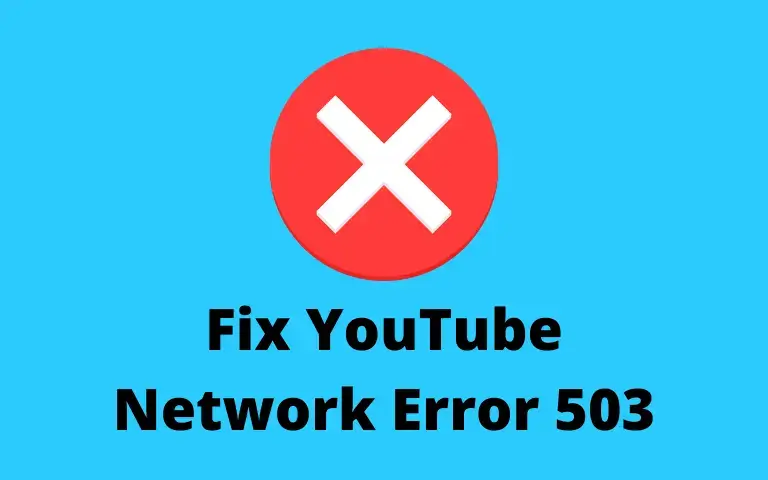

![How to Unroot Android TV Box [2022]](https://apkengineer.com/wp-content/uploads/2022/05/How-to-Unroot-Android-TV-Box-2022.webp)
![How To Recover Deleted Instagram Messages On Android [2022]](https://apkengineer.com/wp-content/uploads/2022/05/How-To-Recover-Deleted-Instagram-Messages-On-Android-2022.webp)
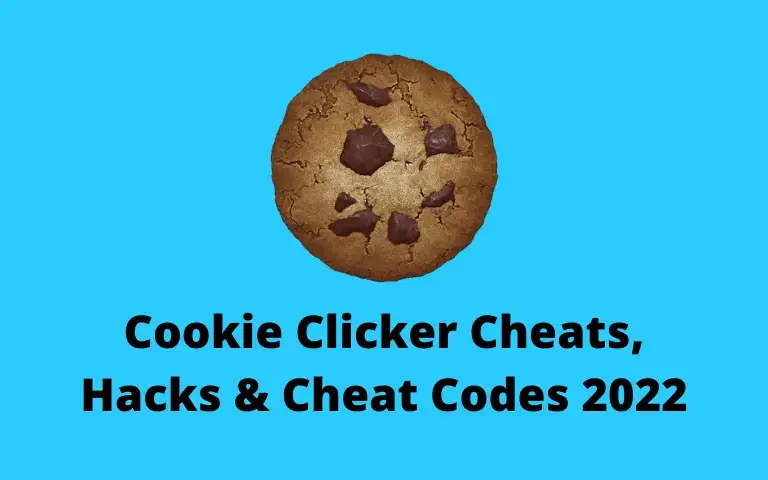
![How To Find Hidden Apps on Android Gadget [2022]](https://apkengineer.com/wp-content/uploads/2022/05/How-To-Find-Hidden-Apps-on-Android-Gadget-2022.webp)