Instagram is a multi-million dollar social network with active communication between users. And facing the problem: how to restore deleted messages on Instagram it is not strange
It doesn’t matter if the correspondence was accidentally or intentionally deleted, you may need the messages later.
How can you delete messages?
The ability to re-access sent data depends on the message deletion method: deletion of all correspondence and a single message. In the first case, the algorithm should be as follows:
- Select the desired chat and hold it down for a long time.
- On the button that appears, click “Delete”.
- If you delete it in this way, it will be easier to restore the data.
To delete a message:
- In the correspondence itself, select the message.
- Press “Unsend”.
- This will delete the message from you and all users to whom it was sent.
Recovery Methods:
There are no official functions for the recovery of correspondence and there are no plans. But the data is not only stored on the smartphone, but also on the servers.
Option 1: Help from a partner
So if you have a friendly relationship with the recipient of the messages, ask him for a service. You can simply forward the messages or photos (copy them or take a screenshot).
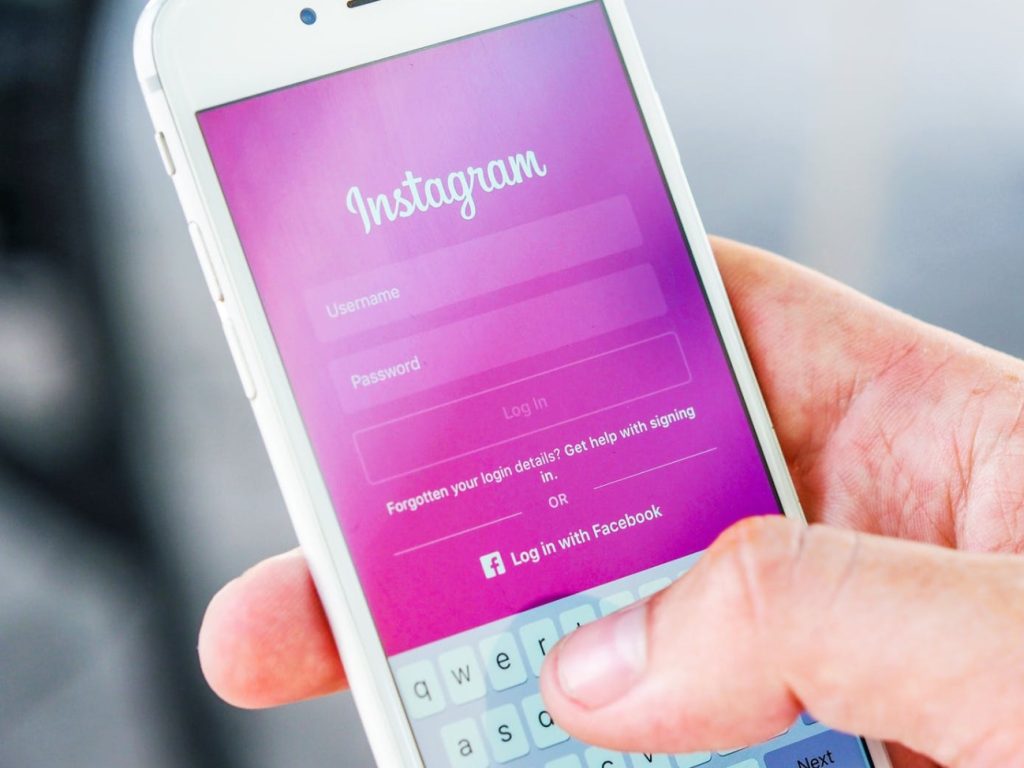
Option 2: Use the app
You can ask the support service with a question to restore it. But here there is no possibility of a positive answer. You can do it through your profile:
- Open your page on Instagram.
- Click on the three bars in the upper right corner or Settings in the background.
- then click To help.
- Select Report a problem.
These methods will work if all correspondence has been removed. You will not be able to recover a message in this way – it will be deleted from recipients and servers.
How to protect correspondence from loss?
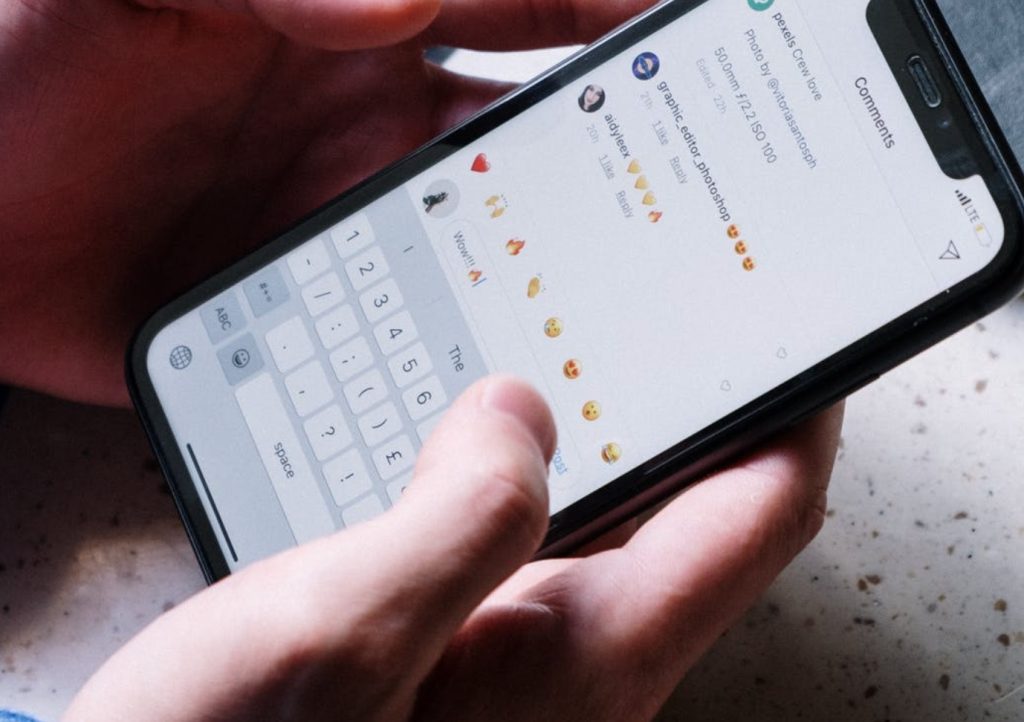
Option 3: Backup
Restoring a deleted message is troublesome. It is much better to take care of saving important data in advance. For example, periodically requesting a backup on Instagram itself:
- Go to your account page.
- Click on the three bars at the top and go to settings.
- In the menu, look for Security.
- Next, download data.
- You will need to enter your email to send and your Instagram password.
Option 4: Third-Party Tools
Among the auxiliary tools not originally associated with Instagram, several programs allow you to perform data recovery.
For Android users, there are several backup programs:
- Titanium backup;
- Super backup;
- My support;
- Application backup restore transfer.
All of them work with existing data without the need to connect to social network servers. Using the latter as an example, let’s see what it looks like to work with applications:
- Open App BackUp Restore Transfer.
- In the list of apps, find Instagram.
- Choose to save the current copy to Google Drive or back up to phone memory.
- Once you put Instagram in the backup, the corresponding icon and the title Archive will appear next to it.
- In the tab with the same name at the top, you can find the app, select it and click Restore.
- To make sure your backup data is regularly updated, go to settings and configure Automatic backup of applications to the list.
Also Read:
If you often clean the direct and are afraid to delete what you need, take screenshots Whenever there is important information in the chat. This method is simple and the screenshots will stay on your phone until you delete them.