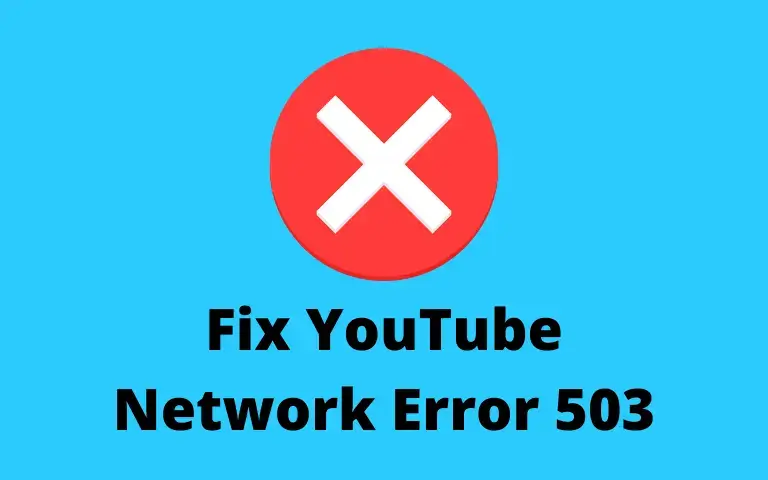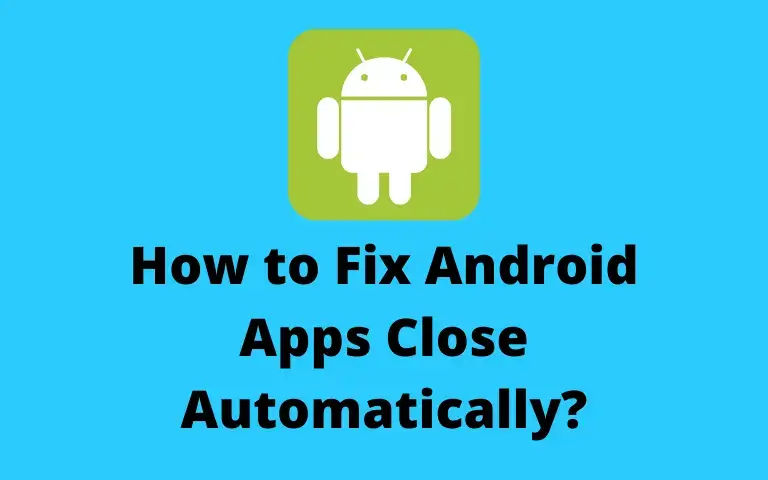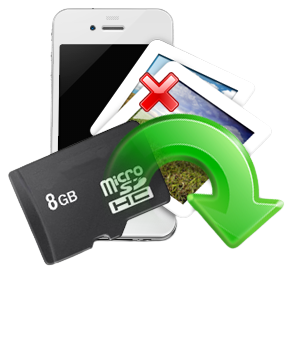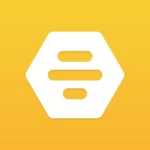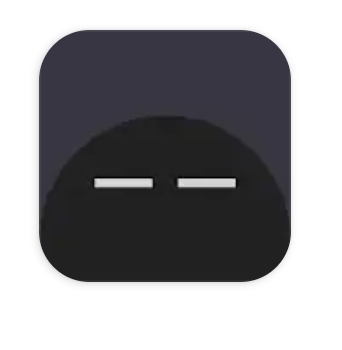Sometimes it is better to go back to the way things were in the beginning. Regarding this topic, are you trying to get a result for Android Unroot box? If you have little idea what is being discussed here, the Android TV box is a device that allows you to use your regular LCD or LED TV as a Smart TV. You can root the device to modify the device settings, but you may end up with a non-functional device if not used properly. If you have the situation described above, you have an option to reverse this change, which is Unroot TV Box Android. Therefore, this article will help you know the effective methods to unroot Android TV Box.
![How to Unroot Android TV Box [2022]](https://apkengineer.net/wp-content/uploads/2022/05/How-to-Unroot-Android-TV-Box-2022.webp)
How to Unroot Android TV Box
The main goal of unrooting the android tv box is to remove root traces of the android tv box. This means that the device will reset to default settings and give you the usual interface. Most advanced Android TV boxes give you the option to enable or disable the root settings of the device. You can easily disable root settings on your device.
Option I: Through Third-Party Apps
You can install a third-party app to unroot your Android TV box easily. You can easily install the apps without any authorization as the android tv box is already rooted. Rooted Android TV Box will allow you to install any app with ease. Make sure to restart the Android TV box to absorb the changes after unrooting the device.
1. Simply Unroot:
If you are looking for an app that allows you to unroot the Android TV box quickly, you can try to install the Simply Unroot app on the device. You just need to click one button and the device will be unrooted immediately.
1. Use a USB cable to connect the Android TV box to your TV and start the google play store application

2. Find the just unroot app in the search bar and click the Install button to install the just unroot app on your Android TV box.

3. Launch the Simply Unroot app and grant the necessary app root permissions in the permissions window.
4. Click on the unroot button to unroot the Android TV box and then, Restart the device to set the changes.
2. Super SU
A good option to install an app to unroot the Android TV box is the SuperSU app. It is a free app and has a simple user interface. Therefore, you can unroot the device in a few steps.
1. Use a USB cable to connect the Android TV box to your TV, and open the google play store.
2. Find the Super SU app in the search bar and click the Install button to install the app on your Android TV box.
3. Launch the SuperSU application and click the SETTINGS application tab and select the Full unroot option on the settings page.

4. Click on the Yes in the confirmation window pop-up message to continue and the Android TV box will start.
5. After the reboot, you may notice that the Super SU app is not installed on your device.
3. Terminal emulator
The second preferred app to unroot the Android TV box is the Terminal Emulator app. You just need to run some commands mentioned in this section to help you unroot the device.
1. Use a USB cable to connect the Android TV box to your PC and launch the google play store.
2. Find the Terminal emulator for the Android app in the search bar and click the Install button to install terminal emulator app on your Android TV box.

3. Start the terminal emulator application and type his in the application’s command prompt window to enable root.
4. Mount the system directory to enable read-write functionality by typing the command mount -o remount,rw/system in the window.
5. Now change the application directory by entering the command cd/ system/application/ in the window.
6. To unroot, type the command as mv Superuser .. to move the superuser directory, and then Restart the android tv box.
Also Read:
- How to Fix Android Apps Close Automatically? [2022]
- How To Find Hidden Apps on Android Gadget? [2022]
Step II: Download ES File Manager
If you are not comfortable using third-party apps to unroot Android TV Box, you can try to install a file manager app, however, this option is a small solution. The app would give you full access to the files in the system directory and you need to remove the files associated with the rooting functionality. Just like the previous option, you don’t need to authenticate the apps as the Android TV box is already rooted.
1. Use a USB cable to connect the Android TV box to your TV and start the google play store application
2. Find the ES File Explorer File Manager app in the search bar and click the Install button to install the ES file manager app on your Android TV box.

3. Start the Es File Explorer File Manager application and open the files in the /system/ directory.

4. Open the /system/bin and delete his file in the folder.
5. Then open the /system/xbin and delete the daemon_su file in the folder.
6. In the system folder, select the application and uninstall the app you have installed to root Android TV box.
7. Also, delete the installation file like superuser.apk in the system folder.
8. Finally, restart the android tv box.
Frequently Asked Questions:
Recommended:
The various options for unroot android tv boxes are discussed in this article. If you want to unroot the Android box, you can follow the steps mentioned in this article. Please consider recommending the article if you know someone who is looking for a solution to unroot the Android TV box. Also, if you have any suggestions or queries that you think should be shared with us, please leave them in the comments section below.
![How to Unroot Android TV Box [2022]](https://apkengineer.com/wp-content/uploads/2022/05/How-to-Unroot-Android-TV-Box-2022.webp)
![How To Recover Deleted Instagram Messages On Android [2022]](https://apkengineer.com/wp-content/uploads/2022/05/How-To-Recover-Deleted-Instagram-Messages-On-Android-2022.webp)
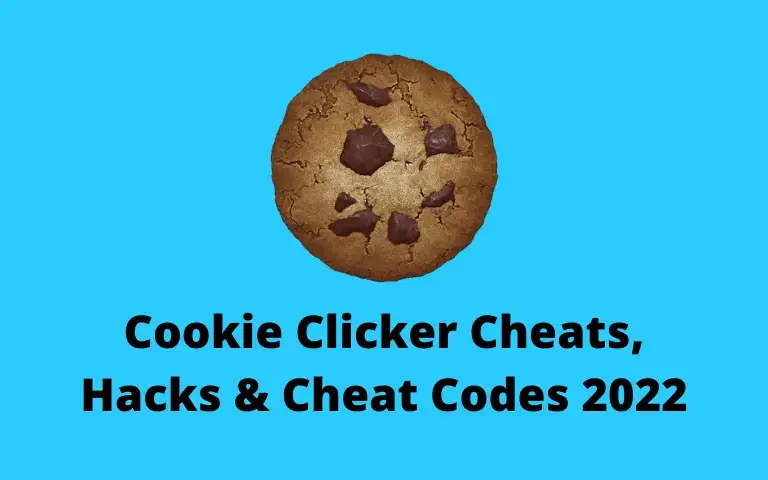
![How To Find Hidden Apps on Android Gadget [2022]](https://apkengineer.com/wp-content/uploads/2022/05/How-To-Find-Hidden-Apps-on-Android-Gadget-2022.webp)